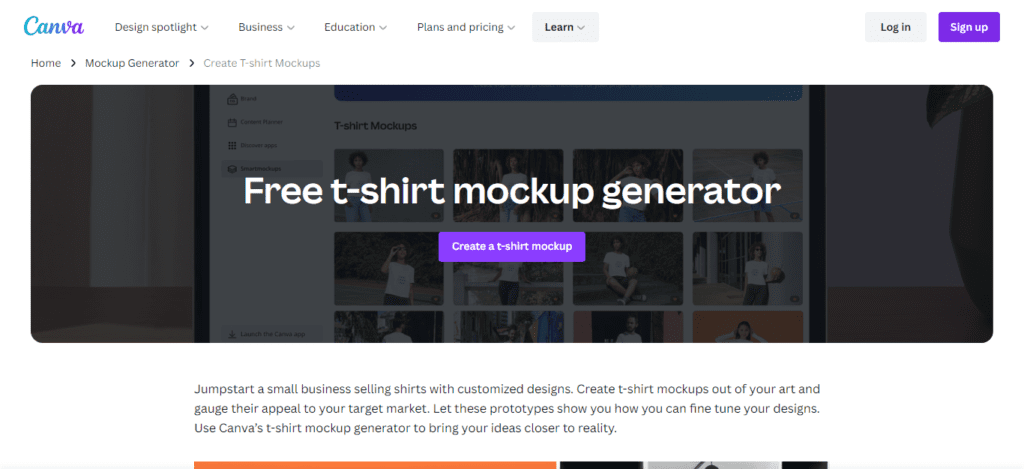Looking for how to make t-shirt mockups? We’ve got you covered!
A huge secret to running a successful t-shirt store online is mock-ups and in this guide, we’re going to show you how to make t-shirt mockups the right way.
But before we get to that let’s understand what a t-shirt mock-up is and why you need one.
What is a T-shirt Mockup?
A t-shirt mock-up is an image of a blank shirt (sweatshirt, t-shirt, tank top, etc) from a t-shirt mockup generator or mockup template that allows you to put your design on the image to give your target audience or yourself an idea of how the finished product will appear.
If your mock-up is done correctly your customer shouldn’t be able to tell that you digitally added your design file to the mock-up image. It must appear like your design is printed on the shirt.
The above image on the right are all my own designs. I added these through the Placeit Mockup Generator in about 5 minutes. Visit Placeit here.
Purpose of a T-shirt Mockup
The purpose of a T-shirt mockup is to enable you to display your design or logo on a t-shirt without the time-consuming stress of creating the garment and setting up a photo shoot to share your product images with your target audience. Mockups are also excellent visual assets to promote your clothing brand.
Types of T-shirt Mockups
Several types of t-shirt mockups offer the best way to present your apparel product to your customers. There are white t-shirt mockups that appear on a plain background with no model wearing the mock-up shirt. Then there are model t-shirt mockups that have a model wearing a blank t-shirt on a colored or white background.
In both cases, all you would need to do is add your design to the shirt using the t-shirt mockup generator. You’ll also find variations of each mockup type.
For example, there are t-shirt mockups that have professional photos of blank shirts on a hanger and all you need to do is add your design.
Like this:

In general, there are a variety of types depending on what you’re going for with a mock-up
Before looking at the steps to create a t-shirt mock-up, you need to know the right tools and software to help ease the process.
Tools and Software for Creating a T-shirt Mockup
PlaceIt
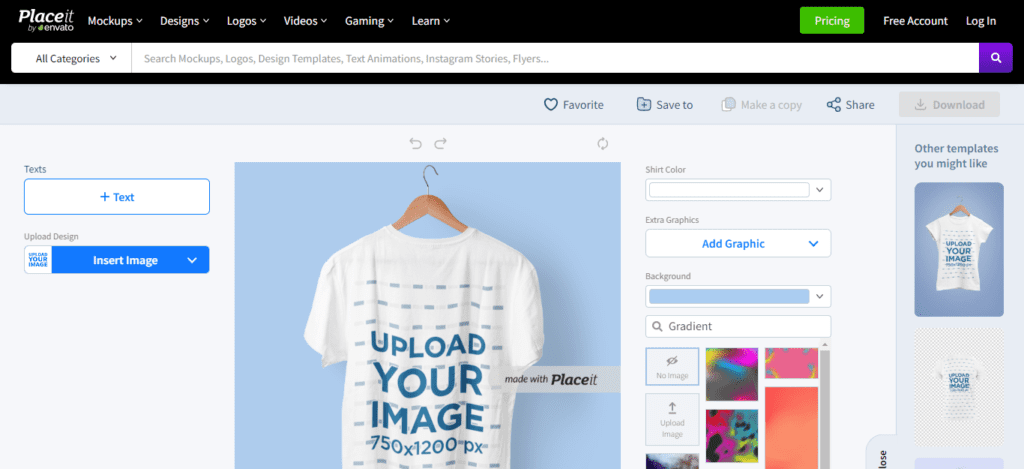
PlaceIt is an in-browser t-shirt mock-up generator tool. The tool offers tons of mock-up styles that you can use to showcase your designs. It offers mockups with real-life models for all styles (studio photos, real-life scenarios) and garment-only mockups that keep the customer’s attention on the product.
PlaceIt also features t-shirt video mockups that give your designs an extra touch of life. A standout pro about this tool is that you don’t need to have Photoshop skills to add your designs to the mockups.
All that’s required is that you drag and drop your image and adjust it on the t-shirt. It just requires a couple of clicks to have your mockups ready to go with this tool.
There’s also a color swatch that you can use to add a particular color code for an exact representation of your product.
Placeit is my favorite, hands down, for mockups. To try Placeit now, click here.
Canva
Another tool that will help you create t-shirt mockups is Canva. Canva offers a product called SmartMockups that displays how your design will appear on a shirt. It even enables you to see the design on various models including men, infants, women, and toddlers.
The standout feature of Canva’s SmartMockups is the live mockup view that allows you to see how your changes will affect the final design of your shirt. This presents an excellent way to make final adjustments to your products.
I like Canva for mockups. But I absolutely love Canva for creating Instagram post images, blog post featured images, t-shirt ads, and more. To try Canva, click here.
Adobe Photoshop
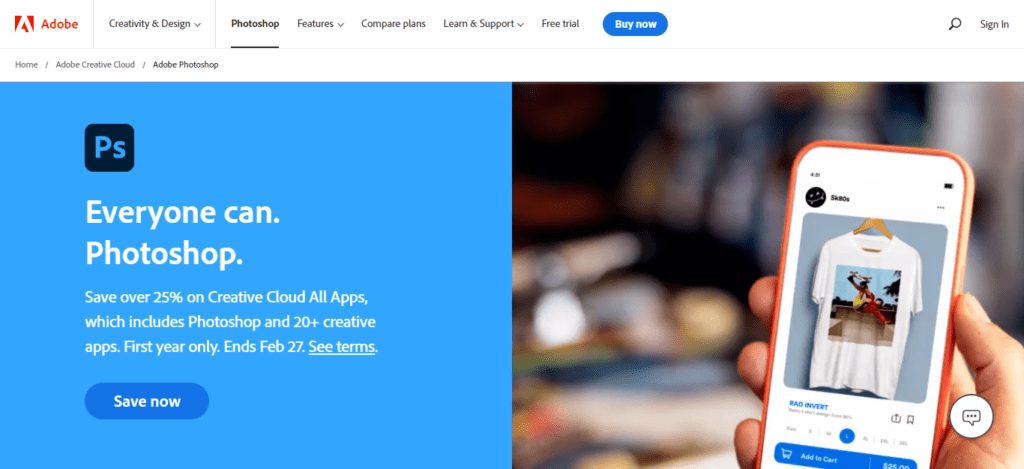
Photoshop is arguably the number one image manipulation software. However, unlike Canva and PlaceIt, there’s no drag-and-drop quick fix for mock-up creation in Photoshop. You’ll most likely need to get a couple of tutorials to know how to make t-shirt mockups using the software. Also, unlike PlaceIt or Canva, Photoshop is software that must be installed.
The process for designing a t-shirt mock-up is a bit complex here as you’d first need to search online for a white shirt on a plain background, create layers in Photoshop, use free transform tools for resizing images, and much more.
If you’re looking for a quick fix, Photoshop would only deliver if you’ve had previous experience with professional image design software. That said, Photoshop presents a broader scope of creativity so you’ll have a free hand when designing with the software.
Photoshop is awesome, even for beginners. The Adobe Cloud version is relatively inexpensive, especially if you are a student. Try Adobe Photoshop for free here.
Steps for Creating a T-shirt Mockup
We just saw 3 tools and software for creating a t-shirt mock-up and in this section, we’ll look at how to use 2 of them (PlaceIt and Canva) to create a mock-up.
PlaceIt
Step 1: Go to PlaceIt Apparel and Select a Mockup Template
Head over to PlaceIt Apparel and use the filter and tag menu at the left of the screen to search for the right blank shirt image. You’ll need to filter the search as their library is huge. Some filters include the model’s age, gender, ethnicity, etc.
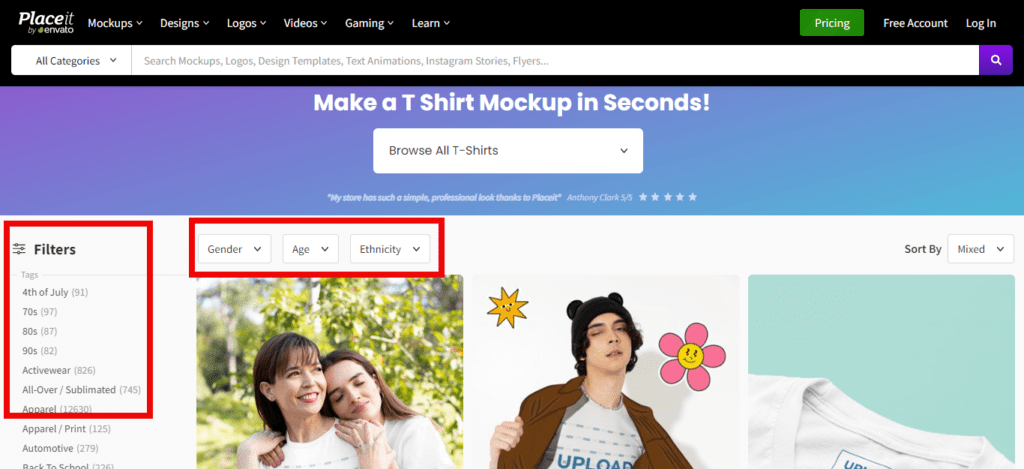
The tags are useful for finding the right environment, festival, occasion, etc. Tags are located in the left column of the T-shirt mockup page. Another great feature to note is that you can search for your mock-ups by “newest”, “best selling”, or “mixed”.
You can also choose a specific model by looking them up using their tags. This is usually the first tag you’ll see at the top right corner when you’re editing an image with a model. All you need to do is click the tag to see all the mockups featuring the model.
Step 2: Select Fabric Color
After you’ve chosen your preferred mockup template on the right of your editing window you’ll see another window where you can choose your t-shirt’s color or pick a particular hex code color.
Step 3: Upload Your Image
At this point, you can either select “upload from your device or recently uploaded” or drag and drop your design to the upload box from your desktop. The upload menu is located on the left of your screen.
It is recommended that you use a .PNG file but PlaceIt also accepts .JPEG files.
Step 4. Download Your Mockup
If you’re happy with the size of your t-shirt mockup and everything is how you want it, you can click the download button. That’s it!
Canva
Step 1: Launch Canva
Open the Canva web app and click Smartmockups located at the side panel. This will give you access to their t-shirt mockup generator.
Step 2: Pick Your Preferred T-shirt Mockup Template
You can find your preferred t-shirt mock-up by using the search bar to locate the preferred image of an environment, model, or background for your t-shirt mock-up. Alternatively, you can go to Apparel among the template categories and select t-shirts for your mock-up layouts.
Step 3: Add Your T-shirt Design
The next step is to add your t-shirt design to the mock-up by hitting Select. This will open up a library of your previously uploaded images. Choose one from the available options or click Upload to add a new photo. Pick it after it appears in the library and click Select so it shows up on the mock-up.
Step 4: Manipulate your T-shirt Mockup
You should see a preview of your mockup generated. Next, modify your t-shirt design by clicking Adjust Image for your shirt’s design placement, scale, orientation, and size in the mockup.
Step 5: Download Your T-shirt Mockup
Next, click Save on the mock-up to download a sharable PNG file. You can also use the image to create other promotional material by moving it straight to the Canva Editor.
Tips for Creating a High-Quality T-shirt Mock-up
Creating a high-quality t-shirt mockup isn’t as difficult as you would expect. You just have to ensure that it looks as real as the final product and here’s how to ensure that.
First, ensure that the template you use for your mockup is a professional high quality image and it suits the intended purpose. For example, if you’re creating a mock-up for a shirt to be used outdoors, it may be a better option to use a model in an outdoor environment than a blank background template. This gives your target audience a clearer look at how it will appear when in use.
Next, you need to ensure that the size of your design isn’t out of place and fits perfectly onto the shirt. The idea is to make it look like the final product as much as possible. If, for instance, you have a wrinkly part of the shirt, the pasted design should reflect that and not look pasted on.
Finally, for shirts without a model, you’d want to add a custom tag to the back (neck). This makes it look very real just like the final product would appear.
Using T-shirt Mockups for Business
Benefits of a T-shirt Mockup
Instant Product Shots
Creating a portfolio of your new online clothing store is easy when you use t-shirt mockups. You won’t have to bother about retouching images, planning countless photoshoots, and renting equipment. All you need to do is upload your design to your preferred mockups and in seconds your images are set to be shared with partners and clients.
Save Time Spent on Photography
If you don’t use a t-shirt mock-up when adding a fresh design you’ll have to cut the design, weed the vinyl, and use your preferred heat press to add it to your shirt. But that’s not all! You then need to take a professional photo with your smartphone, which is the challenging part, especially when trying for a perfect shot.
As you may know already, t-shirts are incredibly difficult to photograph. If you don’t put them on a mannequin or lay them properly they end up looking sloppy. This will end up making you spend hours (not an exaggeration) trying to get a perfect shot.
Worst of all, after taking the “perfect shot” you then have to compete with other stores that have professional photos with a crisp white background (even taking a picture on a white tabletop or poster board won’t do the trick).
Do you have the time for all this? Definitely not, especially if you’re solely responsible for running your online store.
With t-shirt mockups, all you need to do is search for the style/brand number of the mock-up you need, buy it, download it, and add your creation on top of the image.
Save Money
If you don’t go the mock-up route, you’d have to go through the professional photographer way and that’s going to cost you. This would mean paying a photographer to take photos of all your products and if you run a print-on-demand store, doing so whenever you get an order.
It isn’t simply financially sustainable. With a mock-up, you can just add your different designs to one blank apparel, which would save you money.
It also means saving money on buying different garments. Rather than buy a ton of clothes to display your design on different t-shirts, sizes, and styles you can use mockups to display your brand in a wide selection of clothing items without needing to purchase each piece.
How to Use T-shirt Mockups for Promotion and Marketing
Using t-shirt mockups for promotion and marketing is straightforward. Simply, use the right model, image setting, or environment for the concept of the design. For example, it wouldn’t make sense to promote a female shirt design using a male model for the mockup or using a blank setting for sportswear clothing where an outdoor or active image would be more appropriate.
Best Practices for Presenting T-shirt Mockups to Customers
When it comes to presenting t-shirt mockups to customers, one thing matters – context. And context means one thing – the t-shirt’s target audience. If your t-shirt is targeted at families, you’ll want to use mock-up templates that show an entire family wearing the t-shirt.
If it’s targeted at toddlers, you want to create one with toddlers wearing it. This way customers get to see the shirt used in real-life situations and it takes their mind away from “fake or not” since they can see it being worn by real people. The result is acceptability.
Secondly, quality matters. Customers are prone to choose a brand with their product presented with a higher quality image than others, which is obvious. So you’d want to ensure that your images are presented in high quality and nothing else.
Free and Paid Mockup Resources
Free Mockup Resources
Paid Mockup Resources
Free vs Paid Mockup Resources
When it comes to t-shirt mockups, there’s a huge difference between free and paid resources. Paid resources like PlaceIt offer a larger selection of templates and premium selections (templates not accessible to everyone). You also won’t have to deal with the watermarks that come with the free options. Most free mock-up resources offer limited templates and include their watermark on the image.
The free mockup resources also come at another cost and this is overuse. If you use a particular template for your store and another brand uses the same, customers may think you’re simply using stock photos to promote your store.
Recommendations for Selecting the Right T-shirt Mockup Resource
To pick the right t-shirt mock-up resource you need to ensure that the service offers a large selection of templates, its subscription plan is financially sustainable for your business, and it offers the type of templates you need to promote your brand.
It must also be easy to use as a major reason for opting to go the mock-up route is to save time. For example, creating a mock-up with PlaceIt takes a couple of minutes as it is easy to use.
Conclusion
That’s it! Follow the tips and guides presented in this article to create a high-quality t-shirt mockup for your clothing brand. Just remember to choose the right t-shirt mock-up resource for your design.
Emmanuel Egeonu is a digital marketing consultant/writer with vast experience in SEO & marketing for startups. He has helped numerous SaaS, eCommerce, and brick-and-mortar brands over the years with industry-relevant and winning digital marketing strategies that impact their online growth index positively.